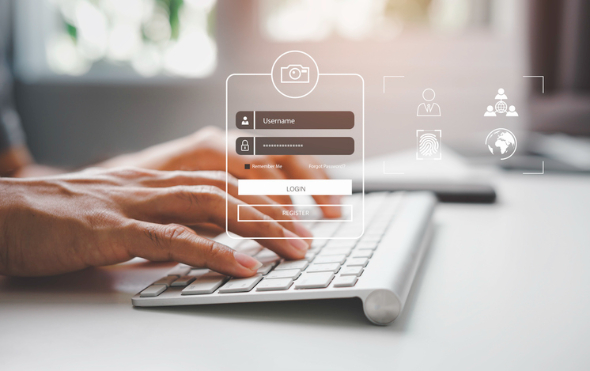What is the Booking.com Extranet?
The Booking.com extranet is a complex administrative dashboard for managing your property and its listings on Booking.com.
Once registered, hoteliers can access and update all the information displayed on your Booking.com property page, including payment options, policies, rooms, rates, photos, descriptions, and reviews.
It also has some guest communication and automation functions, and a record of past and upcoming reservations.
Less admin tasks, more freedom
Going through complex systems like Booking.com Extranet eats your time away. Take it back and gain control using all-in-one software.
Learn moreWhy is the Booking.com Admin Extranet a Valuable Tool for Hoteliers?
The Booking.com admin extranet provides access to many of the capabilities that property owners need to maintain their listings, including editing property details, viewing upcoming reservations, changing rental rates, and receiving tips and recommendations for improving your property’s performance.
However, like many OTAs, the Booking.com extranet can be frustrating to use – particularly if you’re a new user or Booking.com is just one of the OTAs you’re using to manage your property.
Juggling multiple logins, user interfaces, policies and settings gets messy quickly, making it tough to effectively set and change rates to remain competitive.
This is why many hoteliers choose to use a channel manager. A channel manager allows you to manage the rates and availability of your hotel on all your channels at once, including Booking.com.
How to Access the Booking.com Extranet Login
To access the Booking.com extranet, follow these steps:
- Go to the Booking.com extranet login.
- Enter your login name and password.
- Select your language and log in.
On your first visit, you’ll be asked to select your favourite language, verify your identity, and enter a six-digit number you’ll receive through a text message, phone call, or the Booking.com Pulse app.
If you forget your password, you may be locked out of the platform after five unsuccessful login attempts. However, you can easily retrieve or reset your password by selecting the “Having trouble signing in?” option on the login screen.
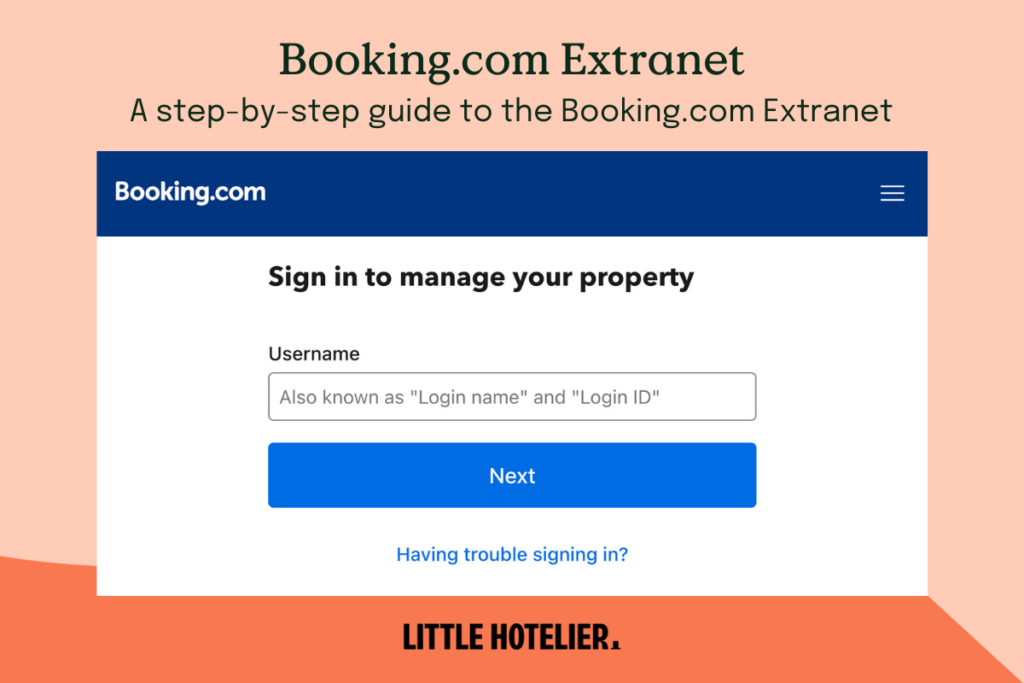
Step-by-step Guide on How to Use the Booking.com Extranet
The Booking.com extranet can be overwhelming, especially to begin with – and some features are tough to navigate even for advanced users. Here are a few common challenges and their solutions:
1. Navigating the Extranet
Finding your way around (or even getting onto the extranet in the first place) can be a common first hurdle. So, first things first. After you’ve registered your property on Booking.com, you’ll be able to access the extranet and you’ll be directed to the login page to input your details.
Once you log in, you’ll be able to access and update the information displayed on your Booking.com property page, including payment options and policies, rooms and rates, photos, and descriptions.
You can view information such as your property ID by clicking on the property symbol at the top of the page.
Alternatively, many small properties use channel manager software like Little Hotelier to tackle the navigation problems with the Booking.com extranet. Ease of use for all OTAs is baked into our platform.
2. Improving Listing Visibility
This is a popular question for new Booking.com users: how do you increase the number of guests who can see your Booking.com listing? Booking.com provides some insights and options to improve performance, such as setting up specials and offering discounts to bookers.
You can also examine Booking.com’s tips and recommendations for increasing your property’s performance on the Opportunities page.
It’s important to remember that not all of these tips will be the best options for your business. The advice provided is general by nature, and while there are some basics that can be ticked off to improve your performance, there’ll be a point where you’ll see diminishing returns.
At that point, you’ll need to get more personalised guidance that’s designed specifically for small hoteliers, not the wide audience of Booking.com.
3. Removing a Listing
This is a big one and notoriously difficult to do on the Booking.com extranet.
If you need to make your listing unreachable for any reason, you can do so by closing it on your extranet dashboard’s availability calendar. If there are rental bookings on this listing, you must close the room for a date range commencing after the prior reservation.
Note that you will not be able to deactivate a listing while it has a scheduled rental.
To completely remove a listing on Booking.com, you’ll need to send a message to Booking.com over the extranet and request that it be deactivated. This can take time, so don’t rely on removing a listing quickly in an emergency.
Keep in mind, when you delete units from the “Room Details/Property Layout” tab, you’re merely deleting room types, not the full listing, which will continue to appear on Booking.com.
4. Responding to Guest Reviews
As a host, interacting with guest reviews is a critical part of managing your property on Booking.com. This interaction can be done in the language of the review or in English; responses in other languages will not be published.
Both the Booking.com extranet and the Pulse app can be used for responding to reviews, but any modifications or deletions of existing responses can only be carried out in the extranet.
To respond to a guest review via the extranet, follow these steps:
- Log into the extranet.
- Click on ‘Guest reviews’ located under the ‘Guest reviews’ section.
- Find the review you want to respond to, then click on ‘Reply’.
- Draft your response and click ‘Send’ once finished.
Unfortunately, Booking.com doesn’t provide any templates for responding, so here are some general tips to consider:
- Strive to personalise your response: This conveys to guests that you genuinely value their time and feedback.
- Maintain a polite and courteous tone, even in the face of negative reviews. This reflects positively on your professionalism.
- Keep your responses concise and accurate: Avoid unnecessary fluff and ensure what you communicate is truthful.
- Craft original responses for each review: Specificity adds authenticity to your responses.
- A sincere response, coupled with a positive attitude, can help mitigate the impact of a negative review. This can influence potential guests who might read the reviews.
It’s important to remember that guests who had a less than stellar experience often just want to be heard. Recognise their unpleasant experience, and if feasible, share the steps you’re taking to make improvements.
This demonstrates to the guest and potential future guests that you value their feedback and are committed to enhancing their stay.
Take precious time back in your busy day
See how you can automatically update rooms and rates across Booking.com and other connected channels and gain more bookings.
Watch a quick demoHow to Change Rates in the Booking.com Extranet Portal
Changing rates on the Booking.com extranet is a crucial part of managing your property listing. The platform provides you with the tools to adjust your rates based on availability, season, and other factors. Here’s how to do it:
- From your extranet homepage, go to the ‘Rates & Availability’ tab.
- Select the room and dates for which you want to change the rates.
- Enter the new rates in the provided fields and save your changes.
Keep in mind that offering competitive rates can significantly increase your property’s visibility on the platform and thus your bookings.
While Booking.com’s extranet provides a wealth of tools and data for property owners, navigating and maximising its features can be challenging, especially for those new to the industry. Few successful hoteliers use only one platform and it quickly becomes burdensome having to manage dozens of different logins and interfaces just to swap your rates around.
For a more user-friendly and intuitive option, consider using Little Hotelier. This all-in-one property management and customer relationship management system is designed specifically for small hotels, making it a perfect fit for those with 3-10 rooms.
By Dean Elphick
Dean is the Senior Content Marketing Specialist of Little Hotelier, the all-in-one software solution purpose-built to make the lives of small accommodation providers easier. Dean has made writing and creating content his passion for the entirety of his professional life, which includes more than six years at Little Hotelier. Through content, Dean aims to provide education, inspiration, assistance, and, ultimately, value for small accommodation businesses looking to improve the way they run their operations (and live their life).
Table of contents
“The mobile app is a breeze to use and when you need assistance, you can always count on excellent customer service to be there for you.”
Managing Director, Smans Villas